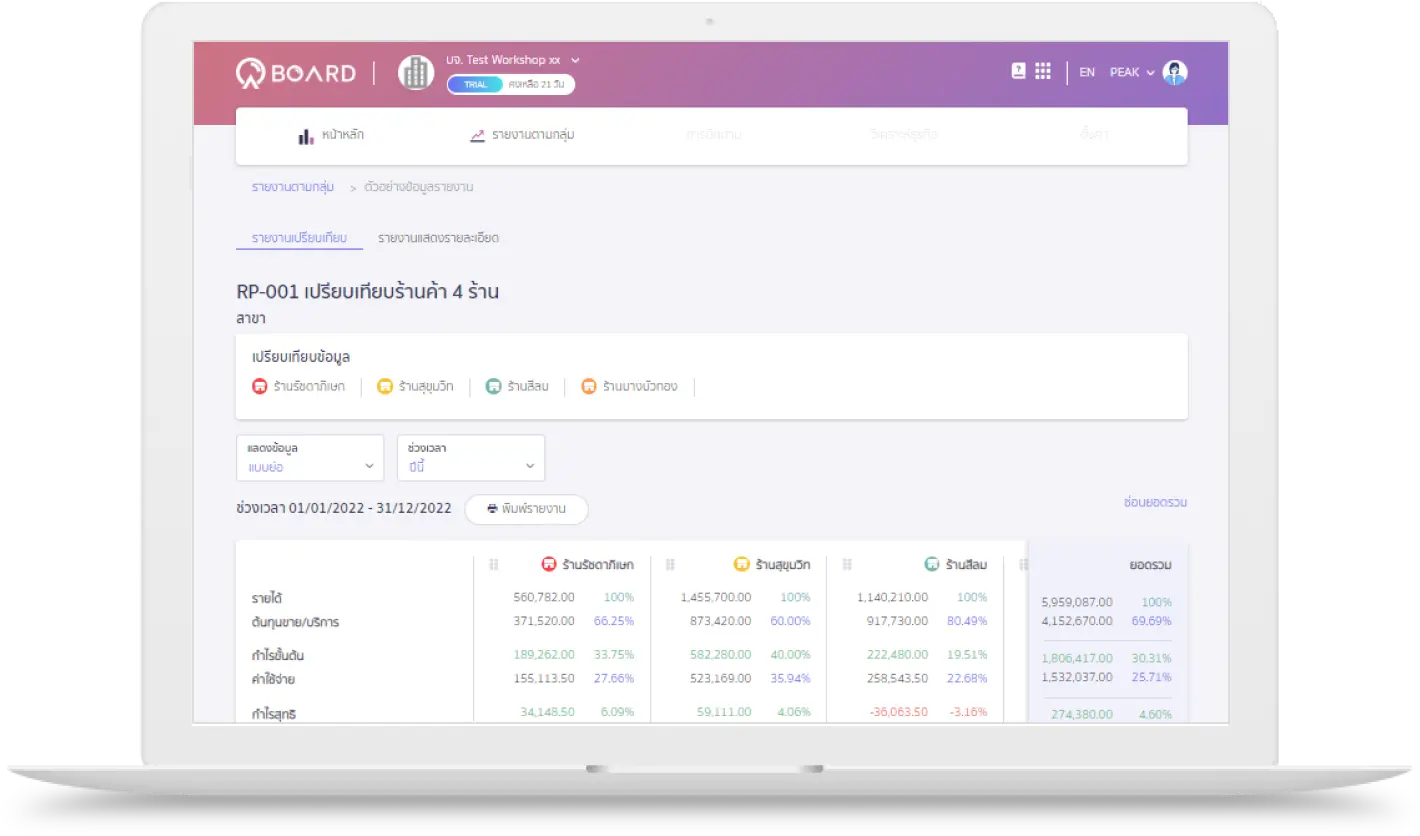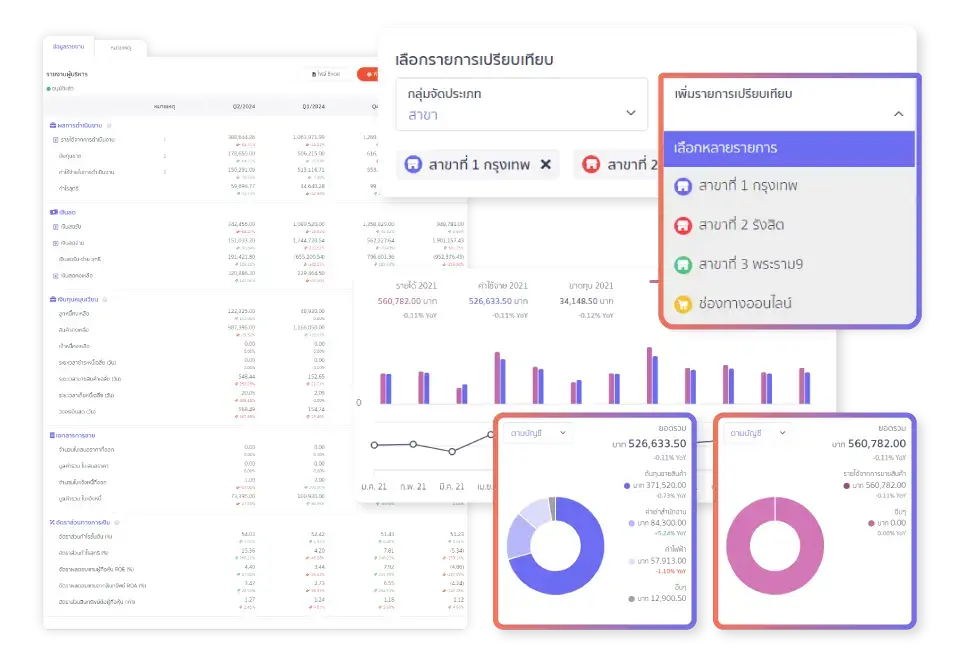
ตัวช่วยวิเคราะห์ข้อมูลบัญชี เห็นผลกำไร ขาดทุน บริหารธุรกิจได้มีประสิทธิภาพยิ่งขึ้น
ระบบวิเคราะห์ธุรกิจอย่างมืออาชีพออนไลน์ PEAK Board เป็นเครื่องมือที่ช่วยในการบริหารธุรกิจภายในองค์กรได้อย่างมีประสิทธิภาพมากยิ่งขึ้นโดยสามารถเก็บข้อมูลของรายการซื้อขายเสนอราคามาวิเคราะห์กำไรขาดทุนรายสาขา โครงการ หรือหน่วยธุรกิจได้อย่างมีประสิทธิภาพ อีกทั้งยังมีรายงานสำหรับผู้บริหารที่สามารถรายงานผลของกิจการตามอัตราส่วนทางการเงินเป็นรายเดือน ไตรมาส หรือรายปีเหมือนกับเรามีนักวิเคราะห์ด้านการเงินมืออาชีพอยู่ในกิจการ
30,000
บริษัท
วางใจใช้งาน PEAK
1,400
พันธมิตร
PEAK Family Partner
4
ล้านธุรกรรม/เดือน
ธุรกรรมบน PEAK ต่อเดือน
40,000
ล้าน บาท/เดือน
มูลค่ารายการค้าต่อเดือน
จุดเด่นและฟังก์ชันของ PEAK Board โปรแกรมวิเคราะห์ธุรกิจอย่างมืออาชีพ
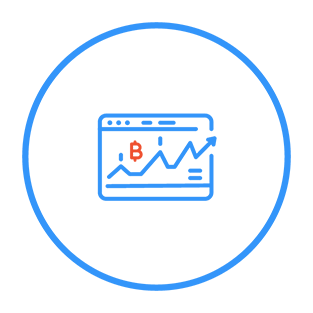
เปรียบเทียบกำไร – ขาดทุน
สามารถรู้กำไรเป็นราย โครงการ สาขา หน่วยธุรกิจ บริหารต้นทุน ค่าใช้จ่าย แต่ละโครงการได้
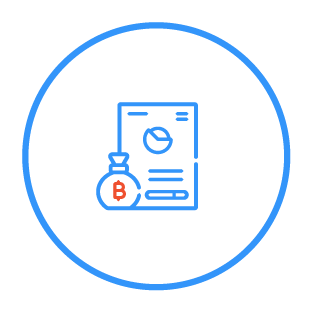
รายงานสำหรับผู้บริหาร
รายงานสรุปข้อมูลที่สำคัญในการทำธุรกิจ เหมือนมีนักวิเคราะห์ด้านการเงินมืออาชีพอยู่ในกิจการ
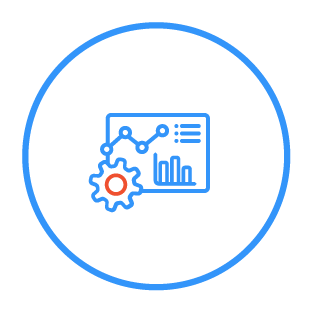
ปรับแต่งข้อมูลรายงานได้
ปรับแต่งรายงานได้อยากอิสระตามความต้องการ เช่น รายงานยอดขายตามพนักงาน สินค้า ช่องทางการขาย
PEAK Board เหมาะกับใคร?
ระบบวิเคราะห์ธุรกิจอย่างมืออาชีพที่ตอบโจทย์ธุรกิจมากที่สุด

ผู้ประกอบการ SME ที่ต้องการเครื่องมือด้านการวิเคราะห์ธุรกิจ
รับรู้กำไรขาดทุนในแต่ละสาขา โครงการ หน่วยงาน รู้ยอดขายตามแผนก พนักงานขายรายบุคคล หรือภูมิภาค มีรายงานสรุปตัวเลขที่สำหรับสำหรับธุรกิจ

ตัวช่วยในการวิเคราะห์ธุรกิจ สำหรับผู้จัดการการเงินและนักบัญชี
สร้างรายงานได้ตรงตามความต้องการของผู้บริหารวิเคราะห์อัตราส่วนทางการเงินให้อัตโนมัติปรับแต่งรายงานได้หลากหลายรูปแบบ

บริหารธุรกิจได้ดีกว่าเดิม วิเคราะห์ข้อมูลได้อย่างตรงจุด เมื่อเชื่อมต่อระบบ PEAK Board กับ PEAK Account
วิเคราะห์ข้อมูลบัญชี รายงานการเงินได้อย่างมีประสิทธิภาพมากยิ่งขึ้น

บริหารธุรกิจ บัญชี การเงิน
และจัดการเงินเดือนได้ครบวงจร
เริ่มต้นเพียง 1,200 บาท/เดือน
คำถามที่พบบ่อยเกี่ยวกับโปรแกรมวิเคราะห์ธุรกิจ PEAK Board
การสร้างกลุ่มจัดประเภทเพื่อให้เหมาะกับกิจการบนโปรแกรมวิเคราะห์ธุรกิจอย่างมืออาชีพนั้น (PEAK Board) ไม่ใช่เรื่องสำหรับมือใหม่ เพียงแค่คุณมีกลุ่มที่ต้องต้องการแยกรายได้ ค่าใช้จ่ายของกิจการในใจแล้วเช่น ต้องการแยกรายได้ ค่าใช้จ่าย ตามแผนก คุณสามารถ List รายชื่อแผนกต่างๆของบริษัทออกมาก่อนจากนั้นนำรายชื่อแผนกไปสร้างกลุ่มจัดประเภทตามคู่มือนี้ได้เลย
เมื่อสร้างเรียบร้อยแล้ว ก็จะสามารถแยกเอกสารรายรับ รายจ่ายตามแผนกที่ต้องการได้เลยค่ะ นอกจากแผนกแล้วคุณยังสามารถแยกกลุ่มได้หลากหลายตามมุมมองที่กิจการต้องการมองเห็นผ่าน โปรแกรมวิเคราะห์ธุรกิจอย่างมืออาชีพนั้น (PEAK Board) เช่น โครงการ , ยอดขายรายสาขา หรืออื่นๆ
PEAK Board คืออะไรและช่วยธุรกิจคุณได้อย่างอย่างไรคลิกอ่านที่นี่
เมื่อคุณได้มีการสร้างกลุ่มจัดประเภทตามมุมมองที่กิจการต้องการแล้ว สามารถนำกลุ่มจัดประเภทมาระบุบนเอกสารตามคู่มือนี้ได้เลย เมื่อติดกลุ่มจัดประเภทบนเอกสารเรียบร้อยแล้วท่านจะสามารถเข้าไปดูตัวเลขของแต่ละกลุ่มผ่านโปรแกรมวิเคราะห์ธุรกิจอย่างมืออาชีพนั้น (PEAK Board) เพื่อให้ประกอบการตัดสินใจด้านธุรกิจได้อย่างรวดเร็ว
วิธีการดูรายงานผ่านโปรแกรมวิเคราะห์ธุรกิจอย่างมืออาชีพนั้น (PEAK Board)จะแบ่งเป็น 2 รายการคือ
- รายงานที่ดึงข้อมูลจากการหน้าเอกสารรายรับ-รายจ่าย ที่มีการระบุกลุ่มจัดประเภทเอาไว้ วิธีการพิมพ์รายงานคลิกอ่านที่นี่ (รายงานนี้จะดึงข้อมูลมาแสดงเฉพาะเอกสารที่มีการบันทึกบัญชีรายได้หมวด4 และค่าใช้จ่ายหมวด5)
- รายงานวิเคราะห์ธุรกิจสำหรับผู้บริหาร / Executive Summary วิธีการพิมพ์รายงานคลิกอ่านที่นี่
การระบุกลุ่มจัดประเภทในเอกสารจะไม่มีผลกระทบต่อบัญชีแยกประเภท (GL) ของกิจการ โดยใช้เพื่อแสดงผลเฉพาะในโปรแกรมวิเคราะห์ข้อมูลทางธุรกิจ (PEAK Board) เท่านั้น